This error indicates that the application is having trouble writing to the specified file path, which suggests there might be a permissions issue or a problem with file access. Here are some steps to troubleshoot and resolve the issue:
1. Check File Permissions
Verify Access Rights: Ensure that your user account has write permissions for the directory C:\Program Files (x86)\Control Deck\. You can do this by right-clicking the folder, selecting "Properties," then navigating to the "Security" tab.
Modify Permissions: If necessary, add or modify permissions for your user account or the application. Ensure "Write" permissions are granted.
2. Run as Administrator
Elevated Privileges: Try running the application as an administrator. Right-click on the application's shortcut or executable file and select "Run as administrator."
3. Check for File Locks
In Use: Ensure that the file C3Ccompiler_47.dll is not currently in use by another process. You can use tools like Process Explorer to check for file locks.
4. Disk Space
Available Space: Verify that there is sufficient disk space on the drive where the application is installed.
5. Antivirus Software
False Positives: Sometimes antivirus software might block or restrict access to certain files. Check your antivirus settings and logs to ensure it is not interfering with the file.
6. File System Integrity
Corruption: Run a file system check to ensure there are no issues with the disk. Open a command prompt as an administrator and run chkdsk C: /f (you may need to restart your computer for this to take effect).
7. Reinstall the Application
Corrupt Installation: If the problem persists, consider reinstalling the application. Ensure you have administrative rights during installation.
8. Check Path Length
Path Length Limit: Ensure the path length does not exceed the Windows maximum path length (260 characters). If it does, try moving the application to a directory with a shorter path.
By following these steps, you should be able to identify and resolve the issue preventing the application from writing to the file.