- Win10: First open the computer settings or directly use the "win + I" shortcut key to open the settings interface, and enter in the search box: Allow apps through Windows Firewall.
- Win11:First open the "Start" menu and enter in the search box: Allow an app through Windows Firewall.
Step 2: First click "Allow another app (R)...", then click "Browse (B)..." in the pop-up window and find the SystemMonitor.exe file (refer to step 3)
Step 3: Open our CN001 software, click "Settings", then click "Open Application Folder" on the "General" interface, find and open "Plugins" in the opened folder, find "com.hotspot.streamdock.system.monitor.sdPlugin", which contains the SystemMonitor.exe program, and copy the path to the browsing box in Step 2.
Path Example: C:\Users\Administrator\AppData\Roaming\HotSpot\StreamDock\plugins\com.hotspot.streamdock.system.monitor.sdPlugin\SystemMonitor.exe
Note: The user name of each computer is different, so the Administrator in the path is different
Step 4: Click "Add" on the interface and then complete. Open your software again and the Windows Firewall prompt will no longer pop up.